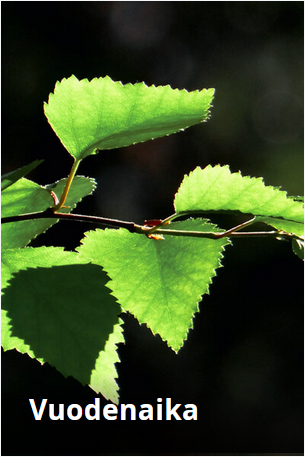The Web Platform’s visual navigation is used to make it easier for users to navigate and browse through the system. It provides a catalog-like browsing experience where users can easily find and select hierarchical items using visual cues.
Visual navigation makes the system more user-friendly and efficient to use, especially when dealing with large amounts of data or complex hierarchical structures.
Fields
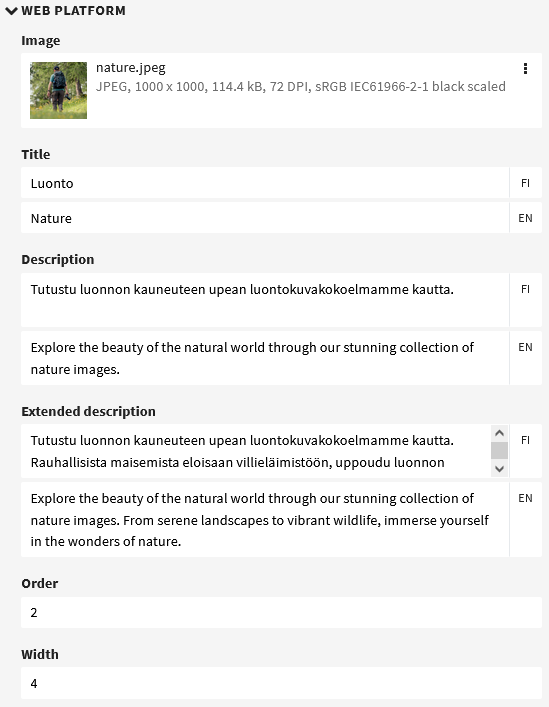
| Field | Description | |
|---|---|---|
| Title | awp_vn_title | Enter a title or name for the item. The title should be descriptive and easy to understand. |
| Description | awp_vn_description | Enter a description for the item. |
| Image | Add an image associated with the item. Choose a high-quality image that is highly representative of the subject’s content. | |
| Order | Enter the sequence number of the item. Items with a lower number are shown first. | |
| Width | Set the display width of the item in navigation. Values to use: 1: The item covers the entire width 2: The item covers 50% of the available width 4: The item covers 25% of the available width The image can be made non-clickable by adding a minus sign (-) in front of the number (e.g. -2). |
Considerations:
- All four fields must be filled in for each item displayed in the visual navigation.
- The quality and representativeness of the images are important.
- The order and width of the objects affect the visuality and usability of the navigation experience.
- In case of doubt, it is recommended to consult the administrator or the person in charge.
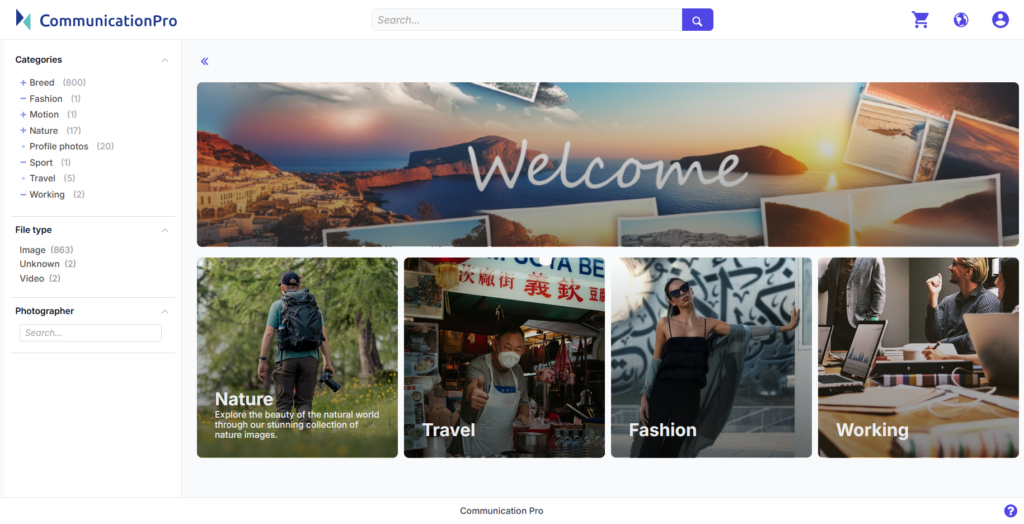
Web Platform customization
The appearance of the Web Platform can be adapted to use the organization’s own look and feel. For example, texts, colors, and other visual elements in the visual navigation are customizable. This makes it possible to create a consistent brand experience across the platform.