Messages can serve different purposes, such as displaying a custom message when logging in, adding a custom button with text to menus, or displaying text before uploading files.
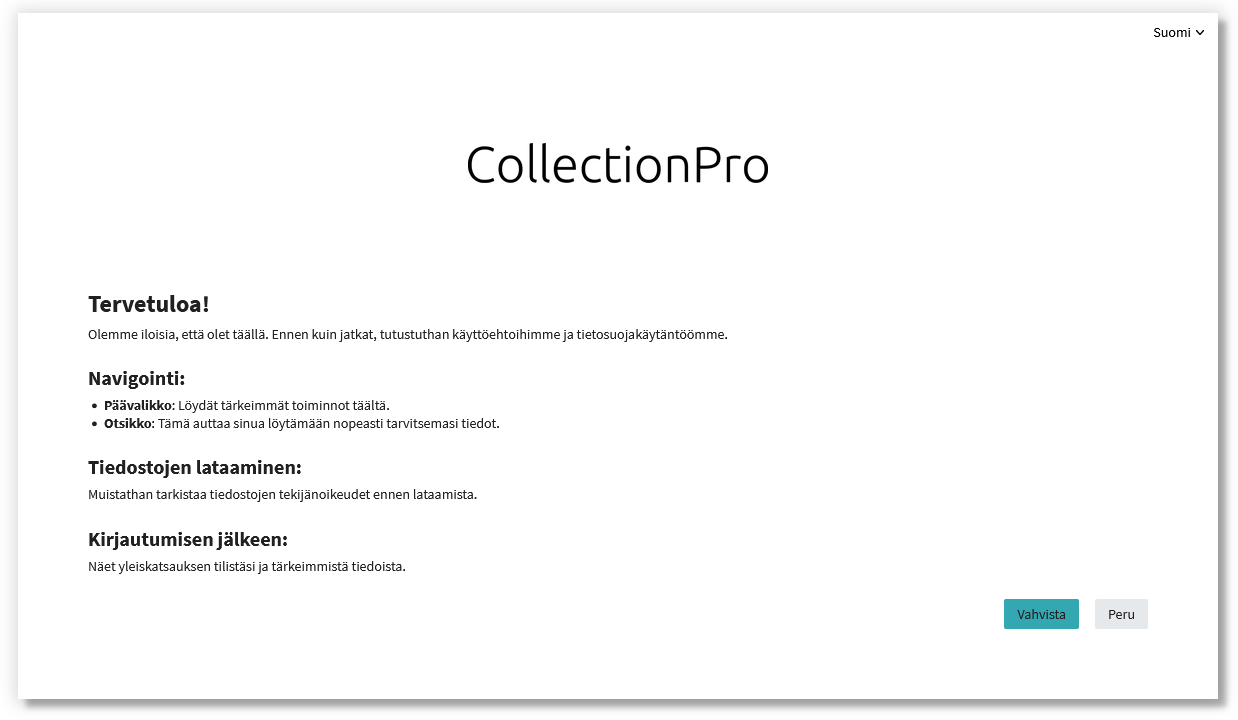
Use of messages
Messages are a great way to add personalized text to an app. Typical use cases include:
- Add Terms and Conditions to the login process
- Add a help header to the top and/or main menu
- Add unique text to the login and/or registration page
- Show copyright text when users upload files
- Show Welcome/Overview text after sign-in instead of the records
Messages are always associated with groups, which makes it possible to assign different messages to different users.
Messages
To create a new post, click the plus button in the bottom left corner and enter the details (see below). Click on the message to see and edit the information. To delete a message, click on the desired message and the minus button in the lower left corner.
All messages are sorted alphabetically and you can use the filter to find the message title and the message itself.
Settings
General
Mandatory fields are marked with an asterisk “*”.
| Field | Description |
|---|---|
| Type* | Specifies where/in what way the message is displayed. Descriptions of the available types can be found below. |
| Active from | Select the date from which the message will be automatically applied. Before this date, the message will not be displayed. If no date is set, the message will be applied immediately. |
| Active until | Select the date when the message will be automatically disabled. After this date, the message will no longer be displayed. If no date is set, the message will be enabled indefinitely. |
| Icon | If you wish, add an icon to your post, which will be displayed either in front of the header at the top or in a button in front of the header. Supported Icons: FontAwesome. |
| Title* | The title of the message. Displayed in the message list, at the top of the message, and in the button. |
| Message* | The actual message. Supports markdown. |
| Reference | Message reference. Must be unique. |
| Pools | Select one or more pools if the post should only be used for specific pools. |
| Tag filter | Set a tag filter if the message should only be displayed to records with specific tags. |
| Client ID filter | Relevant only when you are working with multiple clients/interfaces and want the message to be visible only to specific clients/interfaces. |
| Link | Link to the message. Displayed after saving. |
| Created | The date and time the message was created. |
| Last Updated | The date and time the message was last updated. |
Confirmation
This tab is only available for the types “Message after logging in” and “Message before download”.
Confirmation options
| Field | Description |
|---|---|
| Confirm every new version | If this option is activated, the user will need to confirm the message again if the confirmation text/settings have been changed. |
| Confirmation text | This text appears with a checkbox that the user must select to continue. |
| Hint in footer | This text will be displayed in the footer in the popover for the type “Message before download” as long as the message is not verified. |
Choices
These options are only available for the “Message before download” message type. For example, they can be used to force the user to indicate the intended use of files before downloading.
| Field | Description |
|---|---|
| Choice group header | This text is displayed before the actual options. Supports markdown. |
| Type | Choose between “Checkboxes” (multiple answers allowed) and “Radio buttons” (only one answer allowed). |
| Min. enabled options | Specify the minimum number of options that the user must enable to proceed with the download. |
| Max. enabled options | Specify the maximum number of options that the user must enable to proceed with the download. |
| Choices | Add a selection for each option and enter the text that will be displayed with the checkbox or radio button. You can give them a reference or disable the option if it should not be available in this configuration. |
| Selection group footer | This text is displayed after the actual options. Supports markdown. |
Event
| Field | Description |
|---|---|
| Log event | If enabled, an event of type “File Upload – Message Confirmation [ASSET_DOWNLOAD_CONFIRMATION_MESSAGE]” will be created for this confirmation. It includes the selection, reference, user, and tag. |
| Event Identifier | Enter an identifier that will be saved with the event. |
Groups
It is necessary to select at least one group for the messages to work. Multiple groups can be selected. All local groups and system groups are available.
Types
Message types determine where/how messages are displayed:
| Type | Description |
|---|---|
| Message after logging in | This message is displayed after the user signs in. Also available to anonymous users (the message will be displayed directly when the app is opened). Depending on the settings in the “Confirmation” tab, the message can simply be closed or must be approved to proceed to the search. If not approved, the user will be redirected back to the login page. |
| Welcome message in search | This message appears in the search view after the user signs in (or after an anonymous user opens the app). |
| Permanent message in main menu | This message creates a link to “Info” in the main menu, which opens the message in a popover when clicked. |
| Permanent message in header | This message creates a button at the top (next to User Settings and Exports) that opens the message in a popover when clicked. |
| Link in footer on login page and registration | This message creates a link to the login page that opens the message in the popover when clicked. |
| Message on registration page | This message will create a link to a self-registration page that will open the message in a popover when clicked. |
| Message before download | This message is displayed when the user downloads a file. Depending on the settings in the “Confirmation” tab, the message can simply be closed or must be approved to continue downloading. If not approved, the file will not be downloaded. |
| Maintenance Warning | This message is displayed after the user signs in and is also displayed as a permanent message at the top. Its purpose is to inform the user that maintenance is about to begin, which means that the application cannot be used. |
| Maintenance message | This message is displayed after the user logs in, stating that the system is currently inaccessible because maintenance is in progress. Only the administrator can access the system while this message is active. We recommend setting a date so that this message is automatically activated and disabled. |

