This section introduces the main components of the Web Platform interface and their functions. The user interface is designed to be an intuitive and powerful tool for accessing digital content.
Please note that the available functions depend on the configuration of the service and the user’s permissions. The user interface is designed to be scalable for different user needs, offering both basic and advanced features for content management.
Welcome page
Can be used as the front page of the Web Platform.

Includes the following functions:
- Language selection
- Free text search
- Perform a search or view all
- Category highlights / Links to external sites
- Login with organizational credentials (SSO, LDAP) or internal credentials
Main view
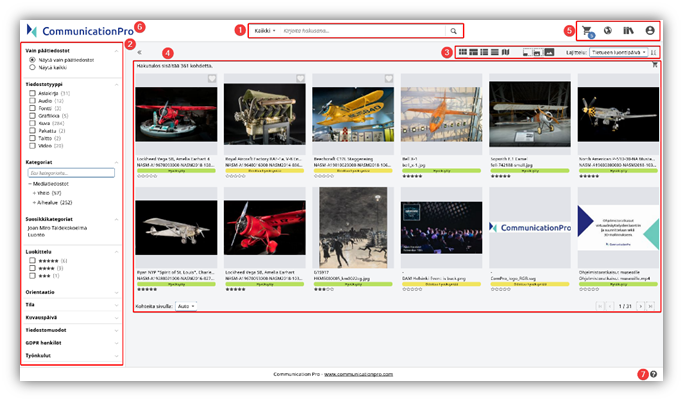
- Free text search
- Categories and filters (open/close panel)
- Search result options (views, image size, sorting)
- Search result
- Basket, collections and user information
- Logo (return to Welcome page / clear search settings)
- Link to help page
Visual navigation
- Allows for a catalog-like browsing experience Consists of hierarchically arranged, visual elements
- Elements include:
- Title
- Image
- Order
- Width
- Provides an intuitive way to browse and find content
- Customizable to fit your organization’s look and feel
Category tree
Available in two modes: simple and multi-branched.
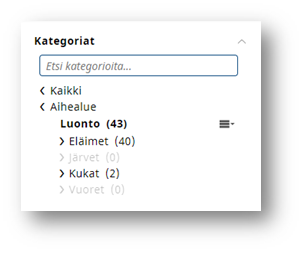
Simple shows the parent and child categories of the selected category.

Multi-branch allows you to expand and close multiple sections in the tree.
Filters

- Allow you to narrow down the search results by specific criteria
- By activating a filter, you limit the search result to only include files that meet that criterion
- For example, you can limit the search result to show only files that are categorized as images
- Filter options dynamically adjust to the content available
- The filters available depend on the configuration of the Web Platform
Info view
Displays detailed information about the file, including metadata, location on the map, and related records / files.
Preview
- Offers different previews depending on the file type (image, document, video)
- Includes zoom and scroll functions
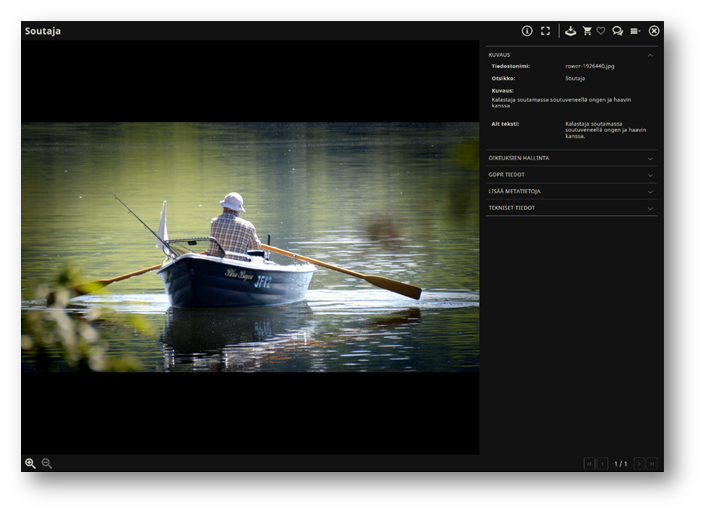
Collection basket
Allows you to collect and download several files, e.g. As a ZIP file.
Favorite files
Mark files as favorites so you can easily find them later. You can add or remove a file from your favorites by clicking on the favorite icon in the upper right corner.

Your favorite files can be found in the user menu under Show Favorites.


